Using Cloudflare’s Time Service
Network Time Protocol (NTP) is an Internet protocol designed to synchronize time between computer systems communicating over unreliable and variable-latency network paths. Cloudflare offers its version of NTP for free so you can use our global Anycast network to synchronize time from our closest server.To use our NTP server, change the time configuration in your device to point to time.cloudflare.com.
MacOs
To have your Mac to synchronize time from time.cloudflare.com:
- Go to System Preferences.
- Go to Date & Time.
- Click the lock icon on the bottom left to make changes.
- Enter your password.
- Next to Set date and time automatically, enter
time.cloudflare.com.
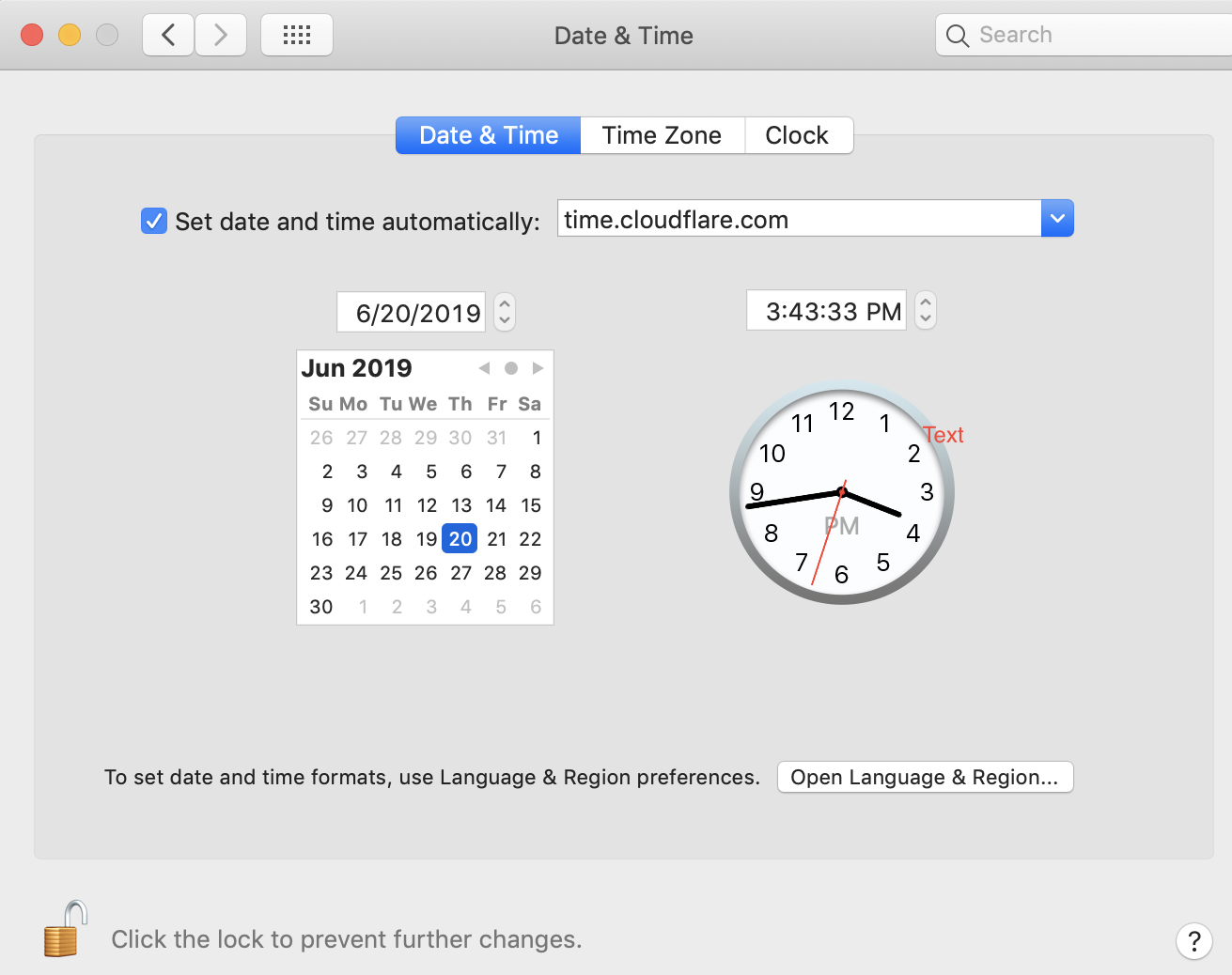
Windows
To have your Windows machine synchronize time from time.cloudflare.com:
- Go to Control Panel.
- Go to Clock and Region.
- Click Date and Time.
- Go to the Internet Time tab.
- Click Change settings..
- For Server:, type
time.cloudflare.comand click Update now. - Click OK.
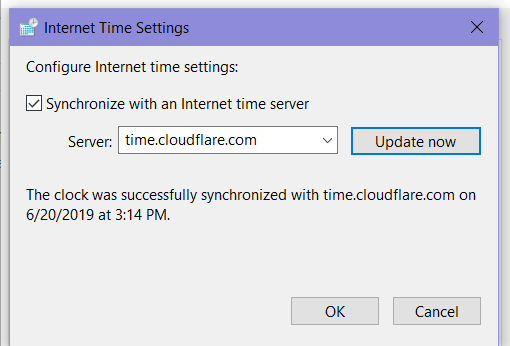
Linux
Cloudflare’s time servers are included in pool.ntp.org which is the default time service for many Linux distributions and network appliances. If your NTP client is synchronizing from one of the below servers, you are already using Cloudflare’s time services.
To manually configure your NTP client to use our time service, please first refer to the documentation for your Linux distribution to determine which NTP client you are using and where the configuration files are stored.
For example:
Exact configuration will vary by Linux distribution, but below are some example configurations for popular clients:
chrony
Add
time.cloudflare.comas a server in the configuration file on your system (e.g.,/etc/chrony/chrony.conf)server time.cloudflare.com iburstRestart the chronyd service.
systemctl restart chronyd
systemd-timesyncd
Add
time.cloudflare.comto the[Time]section of the configuration file on your system (e.g.,/etc/systemd/timesyncd.conf)[Time] NTP=time.cloudflare.comRestart the systemd-timesyncd service.
systemctl restart systemd-timesyncd
ntpd
Add
time.cloudflare.comas a server in the configuration file on your system (e.g.,/etc/ntp.conf)server time.cloudflare.com iburstRestart the ntpd service.
systemctl restart ntpd